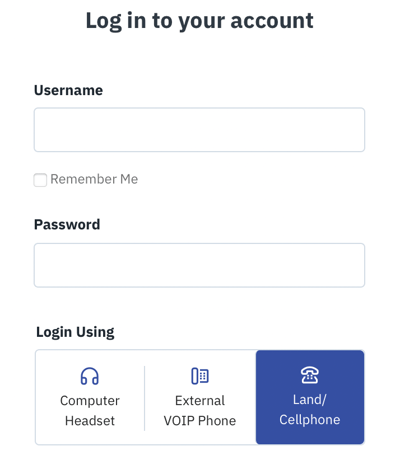Contivio's mobile app is your go-to for remote communication. But if that's not an option, you can forward calls to your landline or cell phone.
Contivio can be used with landlines or cell phones in environments that do not support VoIP due to an incompatible network, firewalls, bandwidth limitations, or significant delay due to satellite or terrestrial radio (Metro WiFi) internet service providers.
There are three options for using Contivio on your mobile device:
- Sign in to Contivio on your computer using the "Land or Cell Phone" option - This is a great option for agents who are using their computer but don't have a reliable internet connection.
- Sign in to Contivio on your smartphone - This is a great option for agents who want to use Contivio on the go to take and make calls.
- Use the Bria app on your smartphone - This is another great option for agents who want to use Contivio on the go to take and make calls. Note that there is a fee of $9.99/year or $0.99/month to use this option, but you can start with a 7-day free trial to see if it's the right choice for you.
Using Land or Cell Phone Mode in Your Contivio App
If you are a remote agent who is located far away from a major city or a traveling agent who works from hotels or public spaces that have limited WiFi, you may want to consider using this option.
The benefit of logging in with "Land or Cell Phone," is that you will still be able to get screen pops on your computer and have the ability to record calls and update your CRM.
Note: If you're using the Land or Cell Phone option, it is important that you always keep your status up to date and log out when you're done. If you don't log out, you may still receive phone calls on your land or cell phone when you're not ready.
Step 1: Log in to the Contivio app and select Land/Cellphone.
- Once logged in, if you are greeted with a "Phone not available" error message, this means that the 'Offline Phone' number isn't yet configured.
- You can configure the landline or cell phone number by going to 'Settings' > 'Call Handling.'
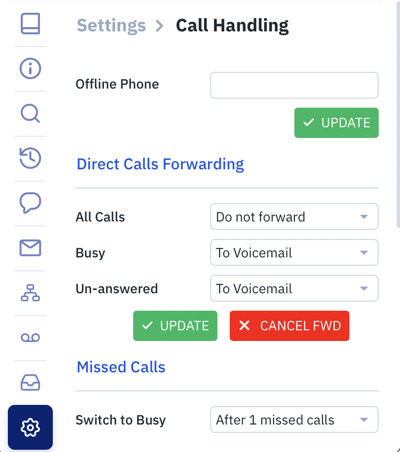
Note: If the 'Offline Phone' field is disabled, it is likely because your Contivio account does not have edit permission, this is configured by your Contact Center administrator. Please contact your administrator to enable the use of an Offline Phone Number.
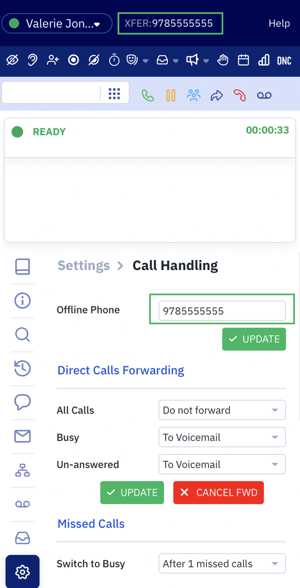 Step 2: Enter your preferred phone number in the 'Offline Phone' field and click on the green 'Update' button
Step 2: Enter your preferred phone number in the 'Offline Phone' field and click on the green 'Update' button
- Once you input your phone number, an 'XFER' message will appear at the top with the phone number you just typed in.
- If you input your phone number as-is, when you receive a call, the caller ID will be your company phone number.
- If you input your phone number followed by a "#", you will see the caller ID number of the customer who is calling. For example:
- If my offline phone # is (978)-555-5555, I will see my company phone number as the caller ID for inbound calls.
- If my offline phone # is set to (978)-555-5555#, I will see my customer's phone number as the caller ID for inbound calls.
Note: After your offline phone number is set your landline or cell phone will ring instead of your computer.
Tip: Again, it is important to note that your status must be up to date at all times. For example, if you are busy and you decline an inbound queue call from your landline or cell phone, the call will go to your Voicemail instead of the next person in the queue.