User Groups enable contact centers with large numbers of users to be grouped and associated with one or more call centers.
You will only need to create User Groups if you have more than one call center.
This article will detail how to create a new user group within the Contivio Admin Portal.
Create a User Group
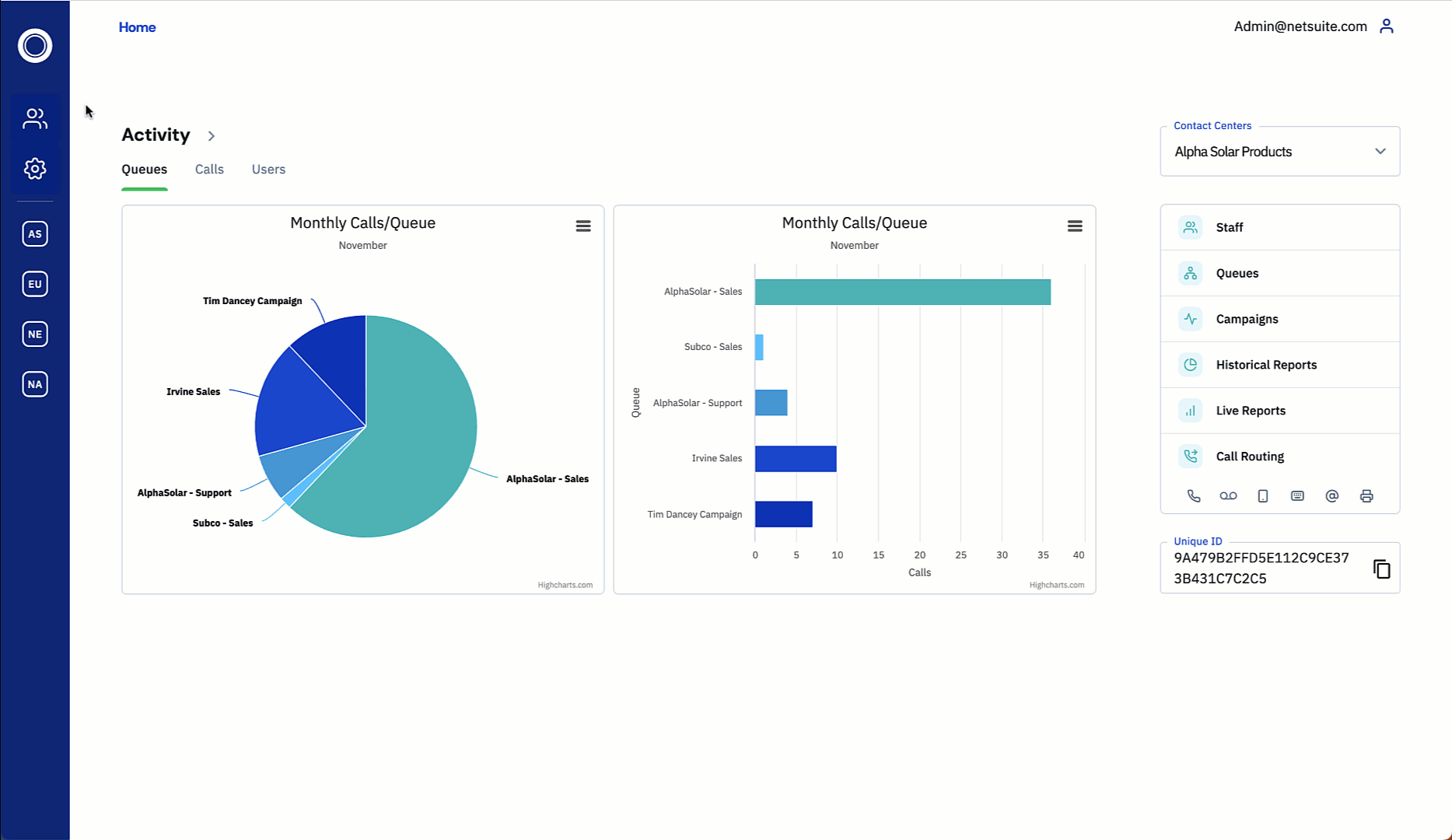
(Use the GIF above for reference.)
- To create a User Group navigate to People > User Groups.
- Select
 and enter the name of the user group, along with any outbound phone numbers that will be associated with this user group.
and enter the name of the user group, along with any outbound phone numbers that will be associated with this user group. - Click 'Done'.
Enable a User Group within the Call Center
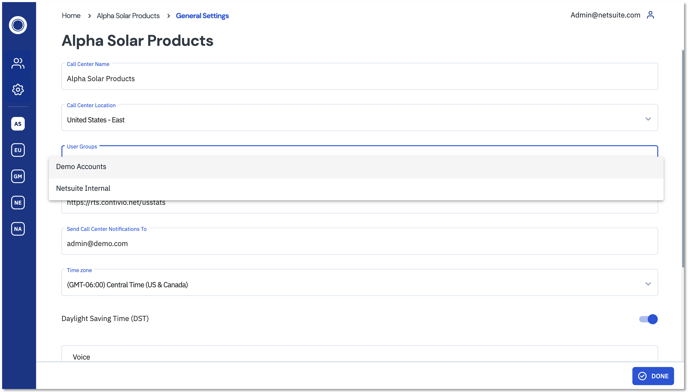 (Use the image above for reference)
(Use the image above for reference)
- Navigate to the respective call center and then to 'General Settings'
- Under the 'User Groups' dropdown, select the user group you previously configured.
- User groups can only be assigned to one call center.
- Click 'Done'.
Assign a User to a Group
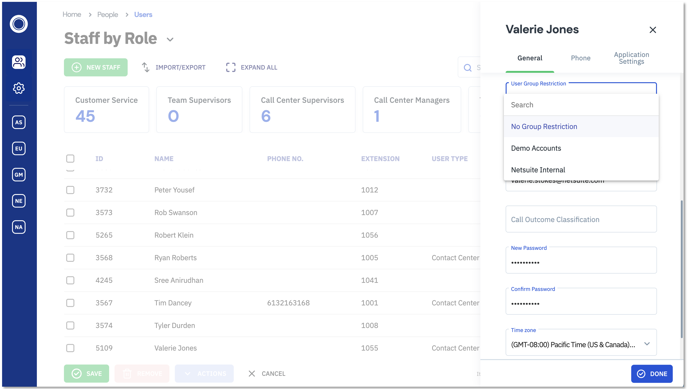 (Use the image above for reference.)
(Use the image above for reference.)
- Navigate to People > Users
- Find the respective user then click the 'More' icon.

- Under the 'General' tab of the user settings, scroll down and click on 'User Group Restriction'
- From the dropdown, select the user group you wish to assign to this user.
- Click 'Done'.