Contivio Supports multiple use cases with SMS/MMS. Leverage 1-to-1 messaging whereby texts are sent back and forth at a personal level from a single agent OR have messages routed at the queue level similar to a voice call.
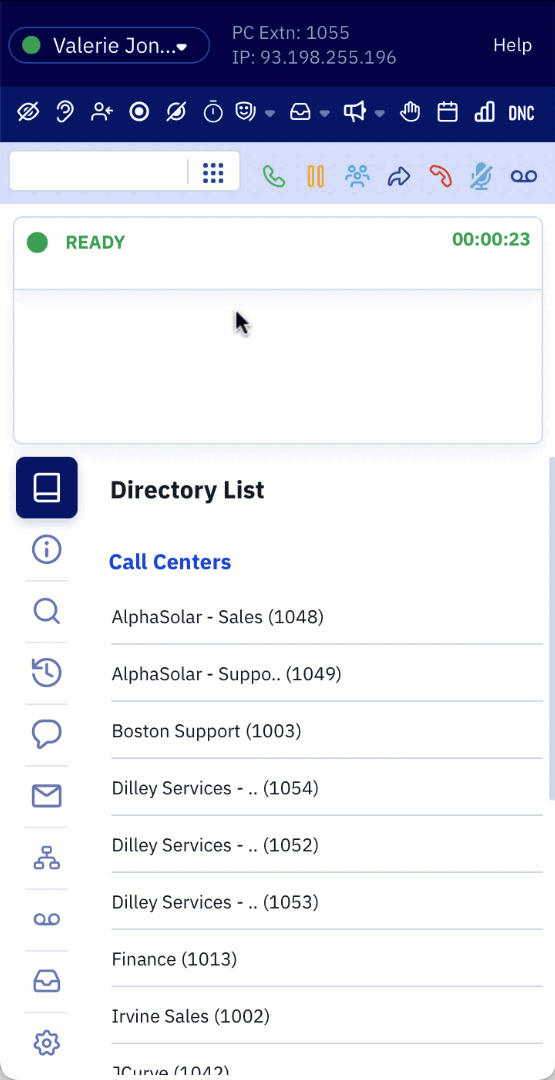
Sending an SMS/MMS (Queue Level)
- Click the ‘Messages’ icon from Side Bar.
- Click ‘SMS/MMS’ from the Messages ribbon.
- Type the full phone number in the 'Enter Phone Number' form.
- Please note: the phone number must follow international formatting, i.e., "+19495555555" for US/Canada numbers.
- Type your text in the form and click the ‘Send’ icon. Hitting ‘Enter’ does NOT send your text.
Note: Messages sent and received at the Queue level can still be tied to a single agent for a specified period of time. The "SMS Last Agent Lookup Period" setting is configured in the Administrator Portal.
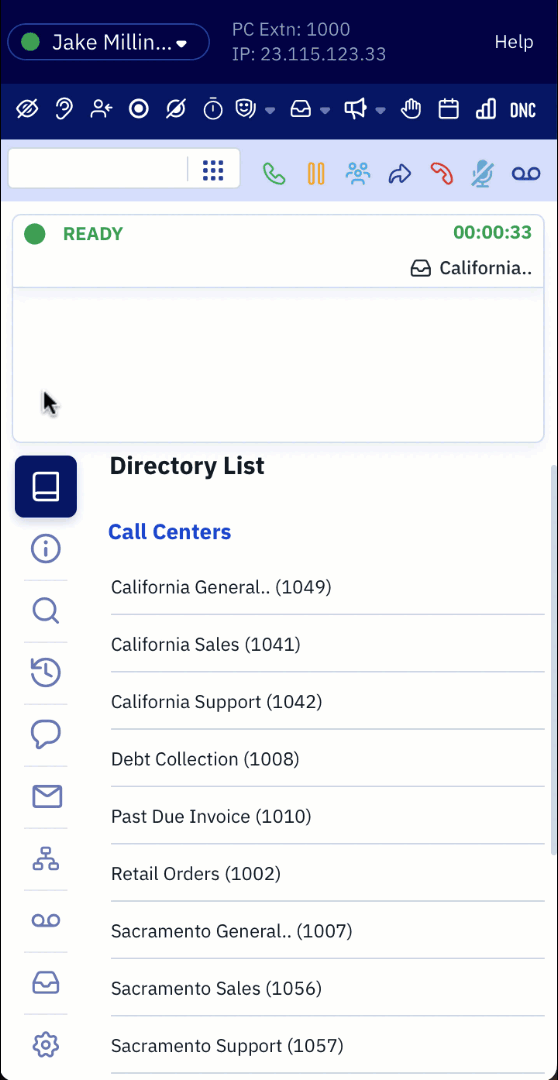 Sending 1-to-1 SMS/MMS
Sending 1-to-1 SMS/MMS
- Click the ‘Messages’ icon from Side Bar or quickly launch an SMS from the Recent and Scheduled Calls tab.
- Click ‘SMS/MMS’ from the Messages ribbon.
- Ensure the outbound number selected correlates with the Globe Icon
 . This signifies 1-to-1 SMS is configured and operational for that number.
. This signifies 1-to-1 SMS is configured and operational for that number. - Type the full phone number in the 'Enter Phone Number' form.
- Please note: the phone number must follow international formatting, i.e., "+19495555555" for US/Canada numbers.
Receiving an SMS/MMS
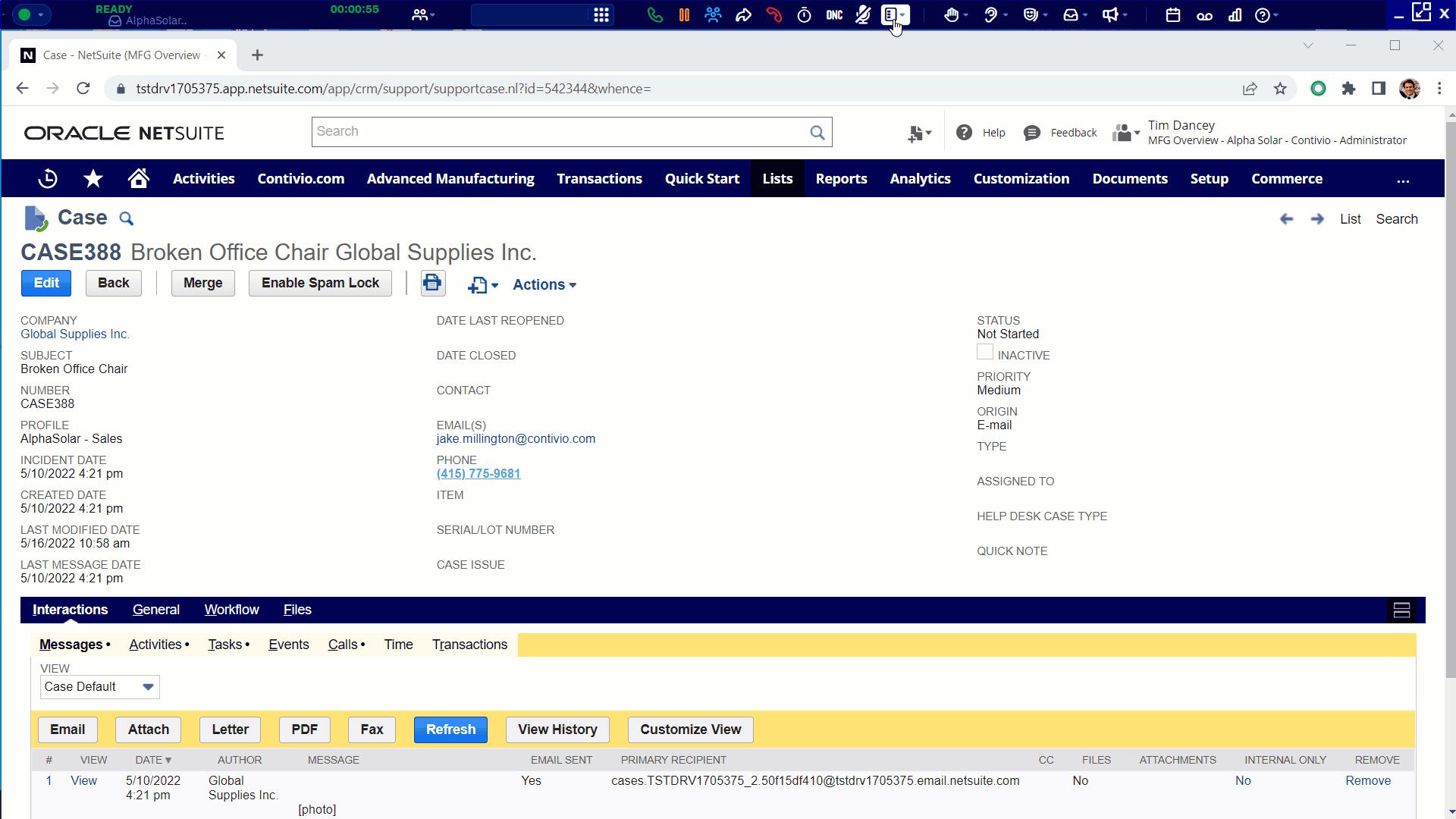
Note: Your contact center must be configured for SMS in order to use this feature. If you are unsure if you have SMS configured, contact your administrator.
Note: SMS requires a service provider which must be set up in Contivio by your Administrator. The SMS gateway or service provider must provide bi-directional email-to-SMS traffic as all text messages are delivered via email.