Sending and receiving fax through desktop softphone.
Contivio provides an easy method to send electronic faxes via email
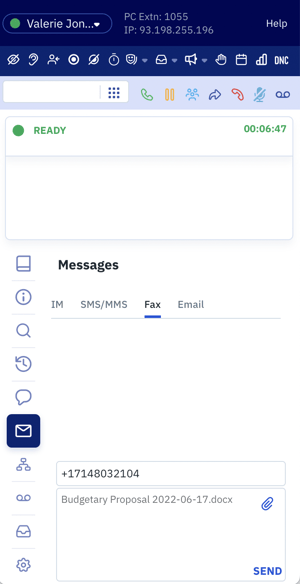 Send a Fax
Send a Fax
- Click the ‘Messages’ icon from Side Bar.
- Click the ‘Fax’ icon from the Messages ribbon (the third one).
- Enter the full 10-digit phone number in the ‘Send Fax’ form.
- Click ‘Browse’ and navigate to the file you want to fax.
- Click the ‘Send’ icon to transmit.
Note: In order to use fax, your contact center must be configured for it, if you are unsure, please contact your administrator.
Receive a fax
- Click the ‘Accept’ button on the Media Notification pop-up window.

- Click the green ‘Dial/Answer’ icon from the Phone Controls.

- Once the fax is accepted, it automatically pops up. If you need to open it back up again, go to the Media Display window, hover over the fax line item, and click on the open folder icon to re-open it.
Note: Fax requires a service provider which must be set up in Contivio by your Administrator. The fax gateway or service provider must provide bi-directional email-to-fax traffic as all faxes are delivered via email.