The routing wizard will show your inbound routing logic for voice, voicemail, chat, email, SMS, and fax. There will be general entry rules for each medium, and queues can also have their own routing logic.
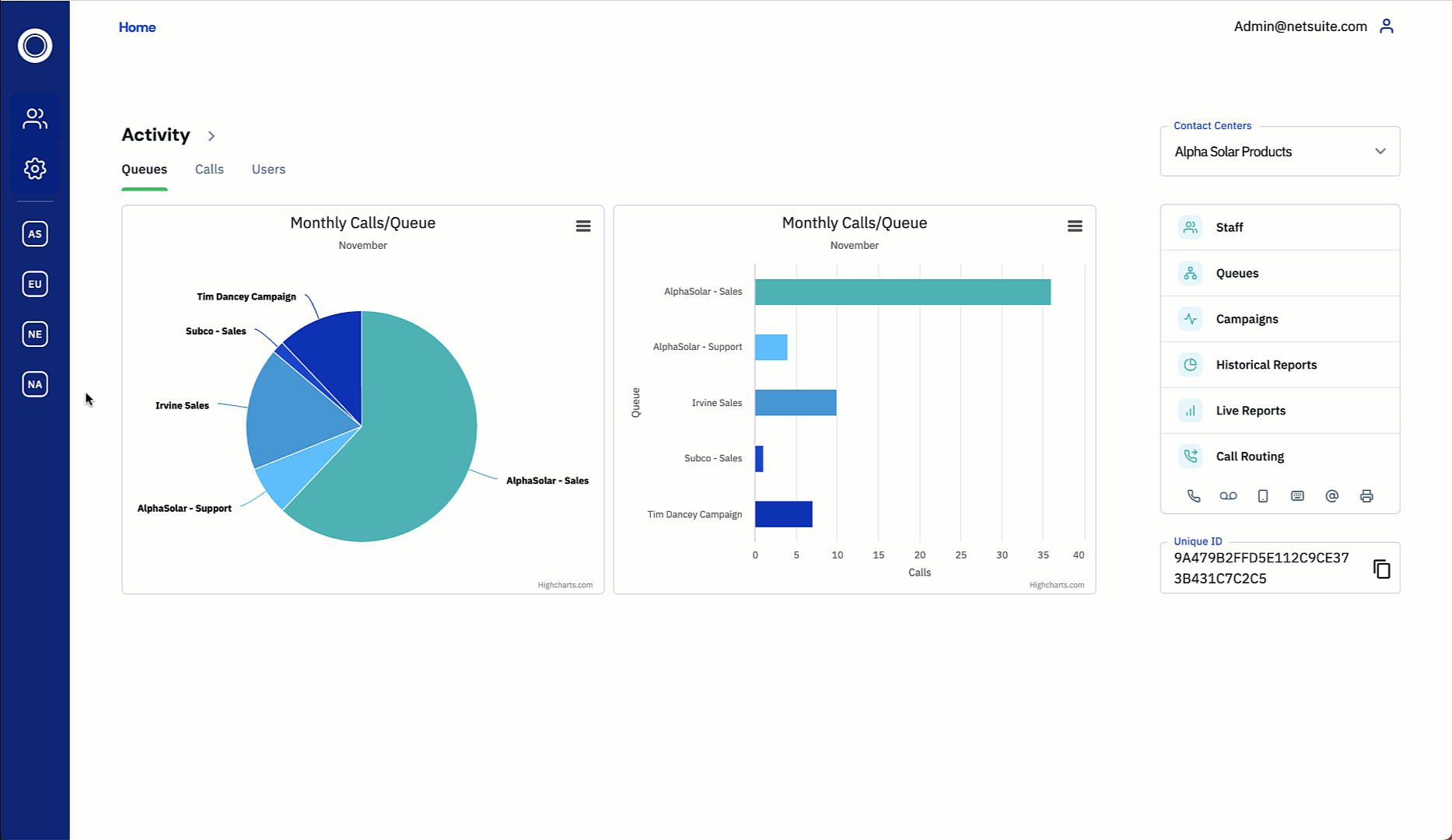
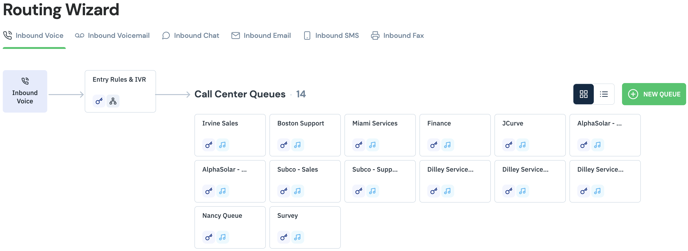
Each call center will have an "Entry Rules" tab. Clicking on the ![]() icon will show the entry rules, as seen below:
icon will show the entry rules, as seen below:
Operating Hours
Operating hours can be set to indicate when the call center will be open to take calls and other media.

- To set call center operating hours, select the Call Center, then "Inbound Contacts" > "Routing Wizard"
- Select the inbound channel (voice, chat, etc.), then select the Entry Rules
 option.
option. - Select the "Operating Hours" tab
- Each day can be clicked upon to set the hours for that day, or the hours can be set for all days, or just Monday-Friday.
- Set the "Call Outside Operating Hours Rule" if you'd like to divert the call elsewhere after hours. Set the "Action" and "Value" fields to determine where calls will be routed off-hours. Actions can route the call to another menu, transfer to a phone number, or simply end the call.
Holidays
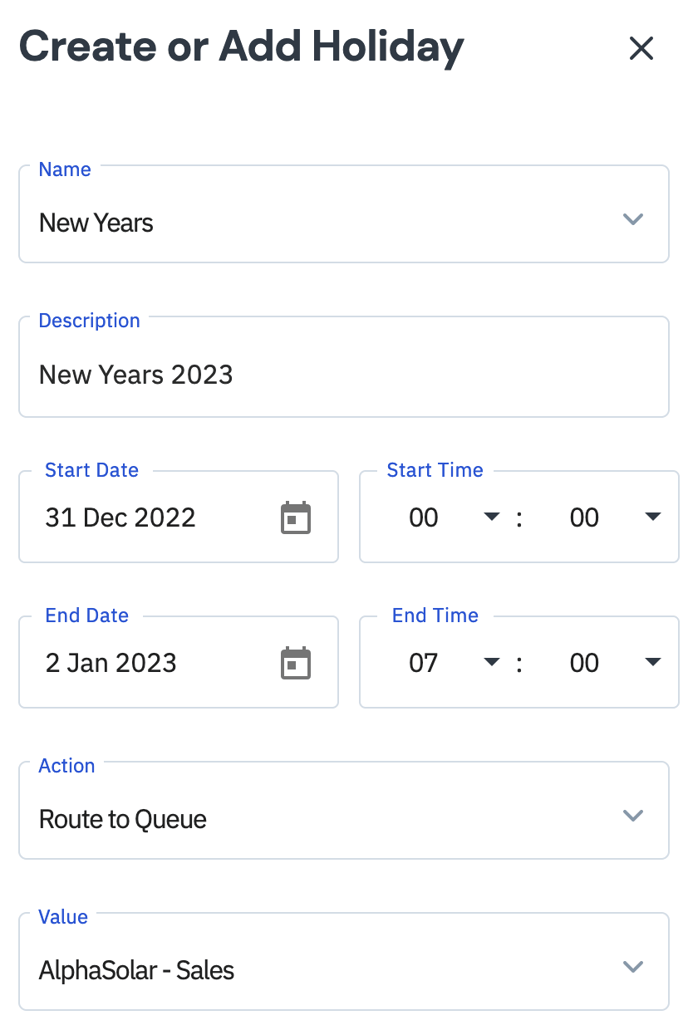 A holiday can be created in the portal in order to override the regularly scheduled routing.
A holiday can be created in the portal in order to override the regularly scheduled routing.
- To create a holiday, select the Call Center, then "Inbound Contacts" > "Routing Wizard"
- Select the inbound channel (voice, chat, etc.), then select the Entry Rules
 option.
option. - Select the "Holidays" tab.
- Select
 , and fill out the fields to give the holiday a name, and select the date and time you’d like the holiday to begin and end. Additionally, you can select the action to take place when calls/media are received during this holiday.
, and fill out the fields to give the holiday a name, and select the date and time you’d like the holiday to begin and end. Additionally, you can select the action to take place when calls/media are received during this holiday.
Performance
The Performance section allows calls/media to be re-routed if certain thresholds are breached.
- To change the performance metrics, select the Call Center, then "Inbound Contacts" > "Routing Wizard"
- Select the inbound channel (voice, chat, etc.), then select the Entry Rules
 option.
option. - Click the "Performance" tab.
- Set a "Threshold" for Total Inbound Contacts, Total Outbound Contacts, and/or Total Calls Waiting.
- Set an "Action" for a "Condition", and a "Value" if applicable.
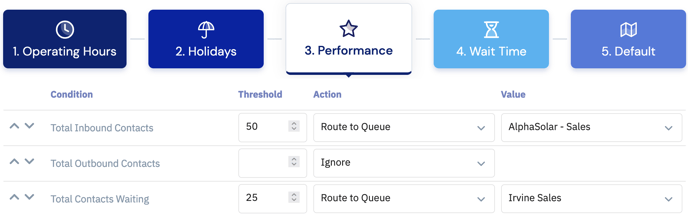
Wait Time
Similar to the Performance section, calls can be re-routed if they remain in the queue for a set period of time.
- To change the wait time settings, select the Call Center, then "Inbound Contacts" > "Routing Wizard"
- Select the inbound channel (voice, chat, etc.), then select the Entry Rules
 option.
option. - Click the "Wait Time" tab.
- Set a "Threshold" for the maximum wait time in seconds.
- Set an "Action", and a "Value" if applicable.
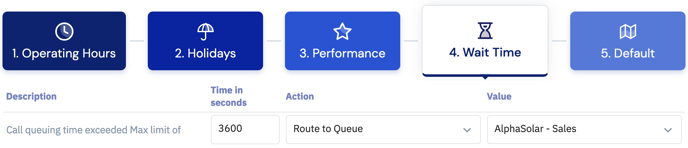
Default
In the Default section, normal call center behaviors can be set, including the default action when a call is received by the call center.
- To change the default routing settings, select the Call Center, then "Inbound Contacts" > "Routing Wizard"
- Select the inbound channel (voice, chat, etc.), then select the Entry Rules
 option.
option. - Click the "Default" tab.
- Set a value for the Default Hold Script, Default Action.
- Set an "Action", and a "Value" if applicable.
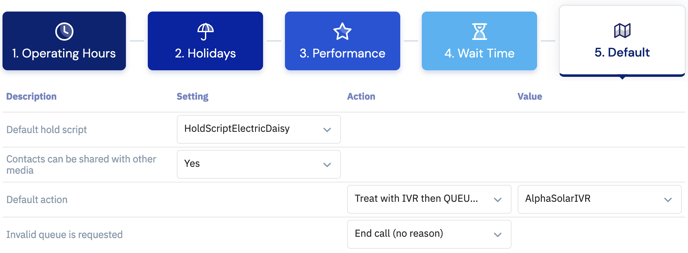
Glossary of Terms
- Default Hold script: script that will play if a caller is placed on hold
- Contacts can be shared with other media: if enabled, other media can be received while handling an interaction on the call center, queue, etc.
- Default action: the default behavior of the call center or queue
- Ignore: will ignore any settings and revert to defaults. Not applicable to default routing, only applies to calls outside operating hours, holidays, or thresholds set in the Performance and Waiting sections
- Treat with IVR then QUEUE call: will route calls to the selected script and follow the logic in the IVR script
- Treat with IVR then END call: will route calls to the selected script and end the call once the script has completed
- Route to Queue: will route calls to the selected queue
- Route to another Contact Center: only applicable if multiple contact centers are configured, will route calls to the default routing on the selected contact center
- Transfer to phone number: will route calls to an external phone number
- End call (no reason)
- End call (no answer)
- End call (congested)
- End call (no resources)