Queues are created in order to offer media to a group of agents.
- To create a queue, navigate to the appropriate Call Center, then select "Inbound Contacts"> "Queues"
- Select
 , give the queue a name, and also select the type of media (Voice, Chat, Email, Fax, SMS, Voicemail) that will be associated with the queue. You're able to select more than one if your queue will be used for multiple channels.
, give the queue a name, and also select the type of media (Voice, Chat, Email, Fax, SMS, Voicemail) that will be associated with the queue. You're able to select more than one if your queue will be used for multiple channels. - Once you've created your queue, you will then be prompted to configure queue settings based on the type(s) of media that you select.
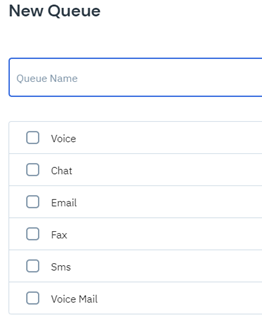
VoiceGeneral Settings |
Description |
|
Allocate Voice Calls in Order of Agent Competency |
If agents have competency assigned, calls will route according to that competency. |
|
Auto Answer Voice Calls |
If enabled, agents will automatically answer calls without being offered them first. |
|
Enforce Wrapup Disposition |
If enabled, the disposition must be selected before the wrap-up period ends. |
|
Grade of Service Call Answer Threshold |
Number, in seconds, that a call must be answered by in order to exceed the grade of service. |
|
Outbound Calls Caller ID |
Caller ID that will display when making outbound calls if the queue is selected. |
|
Auto After Call Wrapup |
Time, in seconds, of the wrap-up period that will commence after the call is completed |
|
Voice Recording Percentage |
Percentage of queue calls that will be recorded. |
|
Voice Recording Direction |
Inbound Only, Outbound only, or both. |
|
Voice Recording Mode |
Full Duplex (both parties), or Agent Only. |
|
Preamble File |
An audio file that will play when a call is connected |
|
Preamble Mode |
Inbound Only, Outbound Only, or both. |
|
User Phone Max Ring Time |
The amount of time the call will ring an agent before proceeding to the next available agent. |
|
Ring/Hold Preference |
Whether the caller will hear a ringing tone or hold music while waiting to be connected to an agent. |
|
Voice – CRM |
Description |
|
Voice Screen POP Application |
Default screen pop for the queue – will usually be overridden in IVR |
|
Answered Voice CRM Update |
CRM update that will be pushed for answered calls |
|
Unattended Voice CRM Update |
CRM update that will be pushed for unattended calls |
|
Abandoned Voice CRM Update |
CRM update that will be pushed for abandoned calls |
|
Other Voice CRM Update |
CRM update that will be pushed for all other calls |
|
Voice CRM Update Mode |
Automatic (recommended) or Manual |
|
Voice Post Wrapup Call Retention |
Dismiss call data automatically, or retain call data for manual dismiss. This will determine what will happen to the Call Information fields after the wrap-up period expires. |
ChatGeneral Settings |
Description |
|
Allocate Chat Calls in Order of Agent Competency |
If agents have competency assigned, chats will be assigned according to that competency |
|
Save Chat Conversation into CRM |
Chat conversations will be automatically pushed into CRM and saved as an activity |
|
Chat – CRM |
Description |
|
Screen POP Application |
Default screen pop for chat queue |
|
Answered Chat CRM Update |
CRM update that will be pushed for answered chats |
|
Abandoned Voice CRM Update |
CRM update that will be pushed for abandoned chats |
|
CRM Update Mode |
Automatic (recommended) or Manual |
|
Post Wrapup Call Retention |
Dismiss call data automatically, or retain data for manual dismiss |
|
Chat – Chat Messaging |
Description |
|
Chat Greeting Message |
Message that will display when a chat is submitted |
|
Contact Center Closed Message |
Message that will display when the contact center is closed and unable to field chat requests. |
|
At Completion of Chat Call |
Can either navigate to a webpage or display a message |
|
Email Chat Conversation To |
Can add one email address that will receive a copy of the conversation |
|
Chat Completion Message |
Message to display at the conclusion of the chat |
|
General Settings |
Description |
|
Allocate Email in Order of Agent Competency |
If agents have competency assigned, emails will be assigned according to that competency |
|
Sender Identity (Email address) |
Email address that will be used to field queue emails |
|
Forward to CRM Email Address |
CRM email address that will be forwarded to in order to enable email functionality within the CRM |
|
Email – CRM |
Description |
|
Screen POP Application |
Default screen pop for email queue |
|
Answered Email CRM Update |
CRM update that will be pushed for answered emails |
|
Abandoned Email CRM Update |
CRM update that will be pushed for abandoned emails |
|
CRM Update Mode |
Automatic (recommended) or Manual |
|
Post Wrapup Call Retention |
Dismiss call data automatically, or retain data for manual dismiss |
|
Email – Inbound Email Folder |
Description |
|
Secure Access (SSL) |
Yes or No |
|
Email Server |
Set the address of the mail server here (Must use IMAP protocol) |
|
Email Server Port |
Port number of the email server |
|
Username |
Authentication, if required |
|
Password |
Authentication, if required |
|
Email Folder |
Set the specific email folder Contivio will pull message headers from for queuing (usually "Inbox" or "INBOX") |
FaxGeneral Settings |
Description |
|
Allocate Fax in Order of Agent Competency |
If competency is set on the agent level, faxes will be assigned according to that competency |
|
Sender Identity (Fax address) |
|
|
Forward to CRM Fax Address |
|
|
Fax – CRM |
Description |
|
Screen POP Application |
Default screen pop for fax queue |
|
Answered Fax CRM Update |
CRM update that will be pushed for answered faxes |
|
Abandoned Fax CRM Update |
CRM update that will be pushed for abandoned faxes |
|
CRM Update Mode |
Automatic (recommended) or Manual |
|
Post Wrapup Call Retention |
Dismiss call data automatically, or retain data for manual dismiss |
|
Fax – Inbound Fax Folder |
Description |
|
Secure Access (SSL) |
Yes or No |
|
Email (Fax) Server |
Set the address of the mail server here (Must use IMAP protocol) |
|
Email (Fax) Server Port |
Port number of the server |
|
Username |
Authentication, if required |
|
Password |
Authentication, if required |
|
Fax Folder |
Set the specific email folder Contivio will pull message header from for queuing (usually "Inbox" or "INBOX) |
SMSGeneral Settings |
Description |
|
Allocate SMS in Order of Agent Competency |
If agents have competency assigned, SMS will be assigned according to that competency |
|
Forward to CRM SMS Address |
|
|
SMS – CRM Post SMS Update |
Description |
|
Screen POP Application |
Default screen pop for SMS queue |
|
Answered SMS CRM Update |
CRM update that will be pushed for answered SMS |
|
Abandoned SMS CRM Update |
CRM update that will be pushed for abandoned SMS |
|
CRM Update Mode |
Automatic (recommended) or Manual |
|
Post Wrapup Call Retention |
Dismiss call data automatically, or retain data for manual dismiss |
|
SMS – Inbound SMS Folder |
Description |
|
Secure Access (SSL) |
Yes or No |
|
Email (SMS) Server |
Set the address of the mail server here |
|
Email (SMS) Server Port |
Port number of the server |
|
Username |
Authentication, if required |
|
Password |
Authentication, if required |