Contivio will create a portal administrator for you by default. However, you are able to add additional administrators, depending on how many people you'd like to have access to the portal.
As your Company's Admin, you have the power. Manage your teams, configure IVR flows, set up users, run historical reports, and much much more: you can do it all.
This article will detail how to add a new Admin to your call center.
Add a new Admin
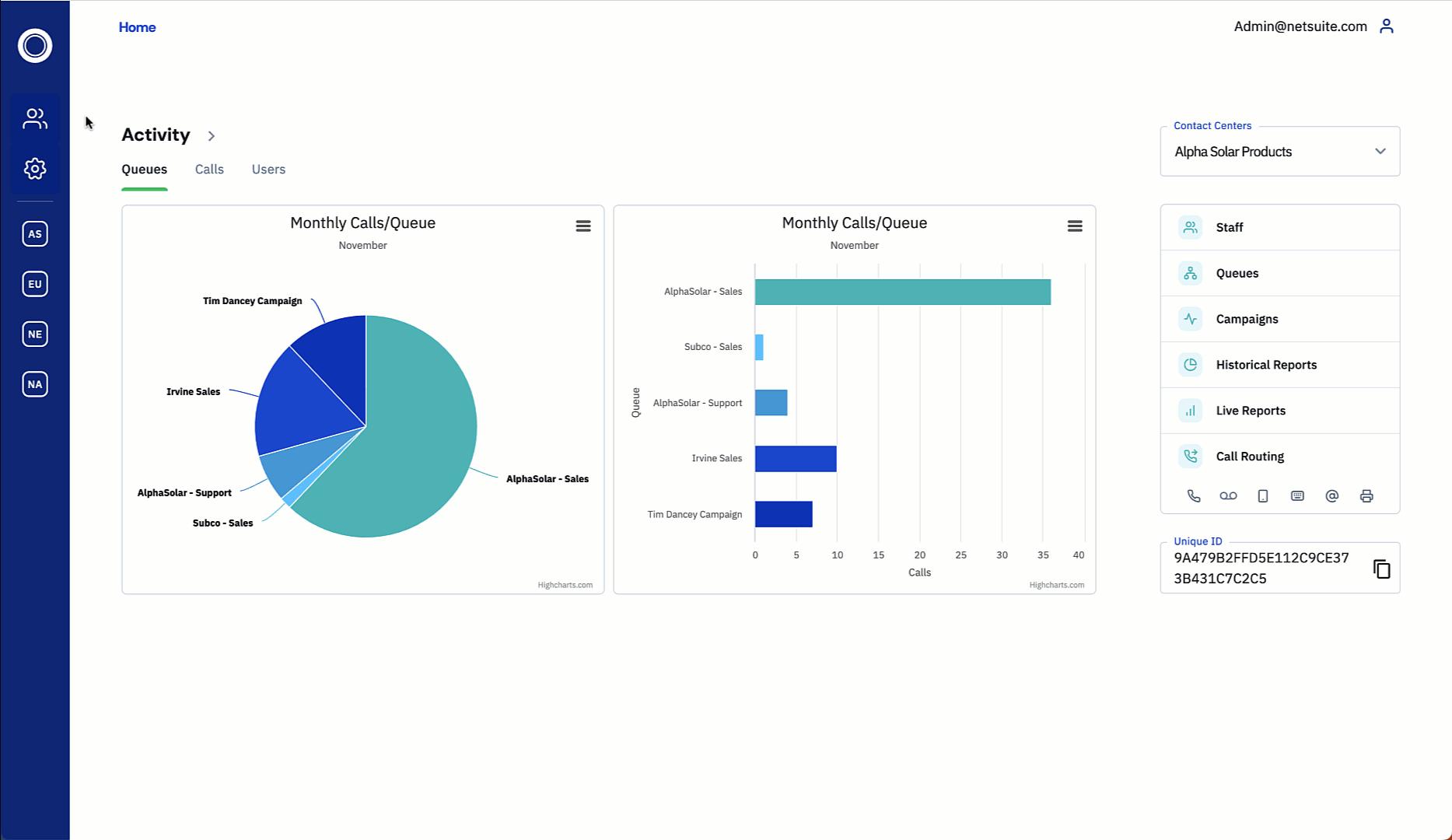
-
Navigate to 'People' > 'Administrators', then select
 from the admin homepage.
from the admin homepage. -
Enter the Username.
- Admin usernames must not match any staff username.
- Select admin type, 'Master Administrator' or 'Contact Center Administrator'.
- Select 'Account Enabled'.
- Enter and confirm a password for the administrator.
- Passwords must contain the following:
- Uppercase letters
- Lowercase letters
- Numbers
- Special characters
- Passwords must contain the following:
-
Select one or more 'Access Permissions' (CC Admin) or 'Global Features' (Master Admin)
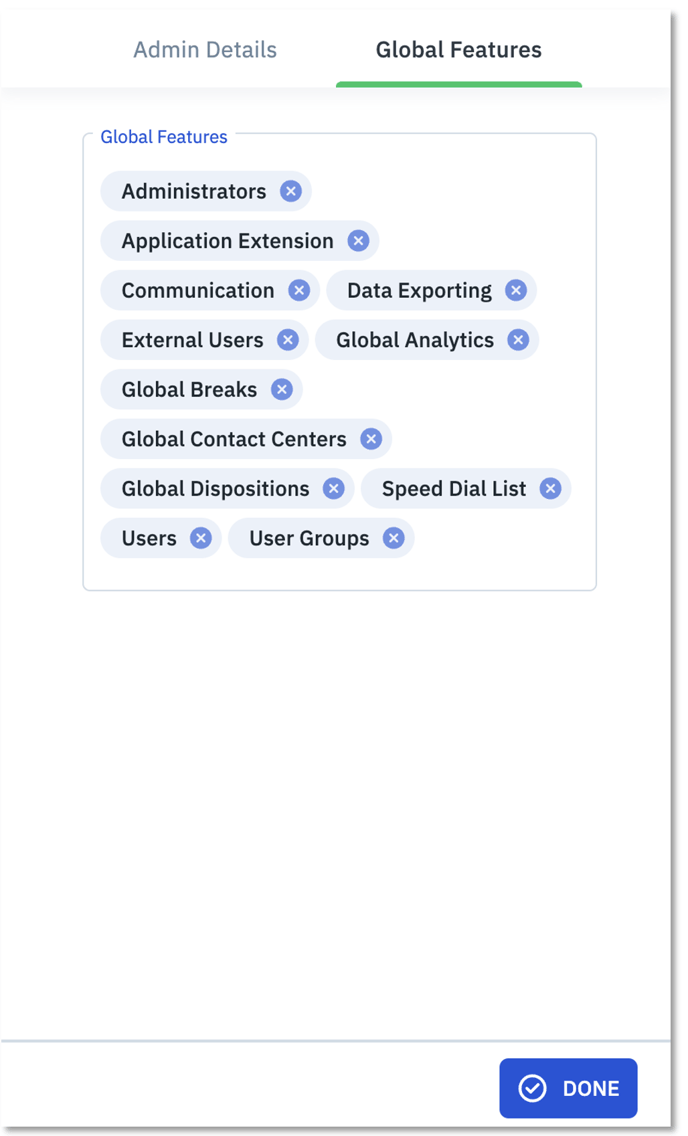 Available Access Permissions: Application Integration, Workforce Management, Call Parameters, Call Scripts, Campaigns, Canned Answers, Contact Center Analytics, Contact Center Application Extension, Contact Center Breaks, Contact Center Dispositions, Contact Center Settings, Contact Search, IVR, Reports, Routing, Queues, Chat Configuration
Available Access Permissions: Application Integration, Workforce Management, Call Parameters, Call Scripts, Campaigns, Canned Answers, Contact Center Analytics, Contact Center Application Extension, Contact Center Breaks, Contact Center Dispositions, Contact Center Settings, Contact Search, IVR, Reports, Routing, Queues, Chat Configuration- Available Global Features: Administrators, Application Extension, Communication, Data Exporting, External Users, Global Analytics, Global Breaks, Global Contact Centers, Global Dispositions, Speed Dial List, Users, User Groups
Tip: By using the Access Permissions or Global Features tab, you can restrict a new administrator's access to as many or as few areas of the portal as you like.