Manage your break status in the desktop softphone
Users are automatically set to ‘Ready’ status upon signing into Contivio. While in ‘Ready’ mode, you’re available to receive inbound communications for your assigned Queues. If assigned to an outbound campaign, calls will begin when you sign in (in Preview dialer mode you’ll receive a pop-up to begin).
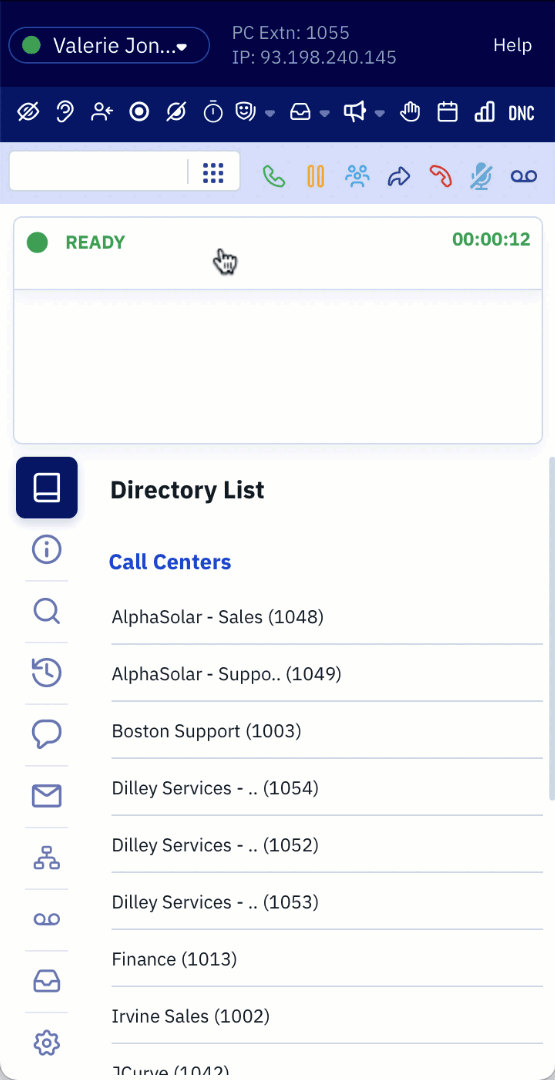 To update your Contivio user status:
To update your Contivio user status:
- Navigate to the user's ‘Status’ icon.
- Expand the drop-down menu by selecting the down arrow.
- Update your status to Ready, Busy, or any pre-configured break code (i.e., Lunch).
Users can change their online status to the following:
![]() Ready: ‘Ready’ or online status, the default setting, is displayed as a green icon, and signifies that the user is available to handle inbound calls, chat, email, fax, SMS, and voicemail from their assigned Queues, including transfers. Being in ‘Ready’ status will also initiate any outbound callbacks or calls from campaigns that they belong to. Users will need to change their status to either ‘Busy’ or ‘Break’ if they wish to stop any inbound communications or pause an outbound campaign.
Ready: ‘Ready’ or online status, the default setting, is displayed as a green icon, and signifies that the user is available to handle inbound calls, chat, email, fax, SMS, and voicemail from their assigned Queues, including transfers. Being in ‘Ready’ status will also initiate any outbound callbacks or calls from campaigns that they belong to. Users will need to change their status to either ‘Busy’ or ‘Break’ if they wish to stop any inbound communications or pause an outbound campaign.
![]() Busy: ‘Busy’ or offline status is displayed as a red icon. It signifies the user is unavailable to handle inbound calls, chat, email, fax, SMS, and voicemail from their assigned Queues, including transfers. ‘Busy’ status prevents the user from participating in an outbound campaign they may be assigned to, however, they can make manual outbound calls.
Busy: ‘Busy’ or offline status is displayed as a red icon. It signifies the user is unavailable to handle inbound calls, chat, email, fax, SMS, and voicemail from their assigned Queues, including transfers. ‘Busy’ status prevents the user from participating in an outbound campaign they may be assigned to, however, they can make manual outbound calls.
![]() Break: A ‘Break’ is displayed as a coffee cup icon. There are several options to select from as configured by your System Administrator. ‘Break’ codes signify the user is unavailable to accept and handle inbound calls, chat, email, fax, SMS, and voicemail from their assigned Queues, including transfers. The ‘Break’ status prevents the user from participating in an outbound campaign they may be assigned to, however, they can make manual outbound calls. The major difference between a ‘Break’ code and a ‘Busy’ status is how they’re captured for reporting and tracking purposes.
Break: A ‘Break’ is displayed as a coffee cup icon. There are several options to select from as configured by your System Administrator. ‘Break’ codes signify the user is unavailable to accept and handle inbound calls, chat, email, fax, SMS, and voicemail from their assigned Queues, including transfers. The ‘Break’ status prevents the user from participating in an outbound campaign they may be assigned to, however, they can make manual outbound calls. The major difference between a ‘Break’ code and a ‘Busy’ status is how they’re captured for reporting and tracking purposes.
Tip: Being in ‘Break’ status does not sign out the user. While in ‘Break’ status, the user will be considered unavailable, and their status will reflect the break code they selected (e.g., ‘Lunch’)
![]() Wrap Up: ‘Wrap Up’ or hold status is automatically displayed as a yellow icon. It signifies the agent is finished with communication and is temporarily unavailable to accept and handle inbound calls, chat, email, fax, SMS, and voicemail from their assigned Queues, including transfers. It also puts in a holding pattern any active outbound campaigns. There are 2 ways to employ ‘Wrap Up’. A default can be set through the Administrator Portal that automatically activates ‘Wrap Up’ after each communication for a pre-set time limit (from 1 second to 1 hour). Alternatively, the agent can initiate a ‘Wrap Up’ period using the ‘Wrap Up’ shortcut icon
Wrap Up: ‘Wrap Up’ or hold status is automatically displayed as a yellow icon. It signifies the agent is finished with communication and is temporarily unavailable to accept and handle inbound calls, chat, email, fax, SMS, and voicemail from their assigned Queues, including transfers. It also puts in a holding pattern any active outbound campaigns. There are 2 ways to employ ‘Wrap Up’. A default can be set through the Administrator Portal that automatically activates ‘Wrap Up’ after each communication for a pre-set time limit (from 1 second to 1 hour). Alternatively, the agent can initiate a ‘Wrap Up’ period using the ‘Wrap Up’ shortcut icon ![]() in the Contivio App. This is also known as ‘Extended Wrap Up’.
in the Contivio App. This is also known as ‘Extended Wrap Up’.
Warning: Users only have the ability to manually select ‘Wrap Up’ for inbound communications from Queues or outbound campaigns. Selecting ‘Wrap Up’ for regular outbound calls will have no behavior (e.g., dialing a number, hanging up, and selecting ‘Wrap Up’ will not work).
Tip: All statuses will be reflected in agent reporting, real-time dashboards, and the Directory List portion of the Contivio application.