Administrators have the ability to add, remove, and modify contact center, PBX, and admin users. Admin will also be able to assign skills, roles and add agents to specific teams within their contact center.
This article will detail how to set up a new contact center user from start to finish.
Add a User
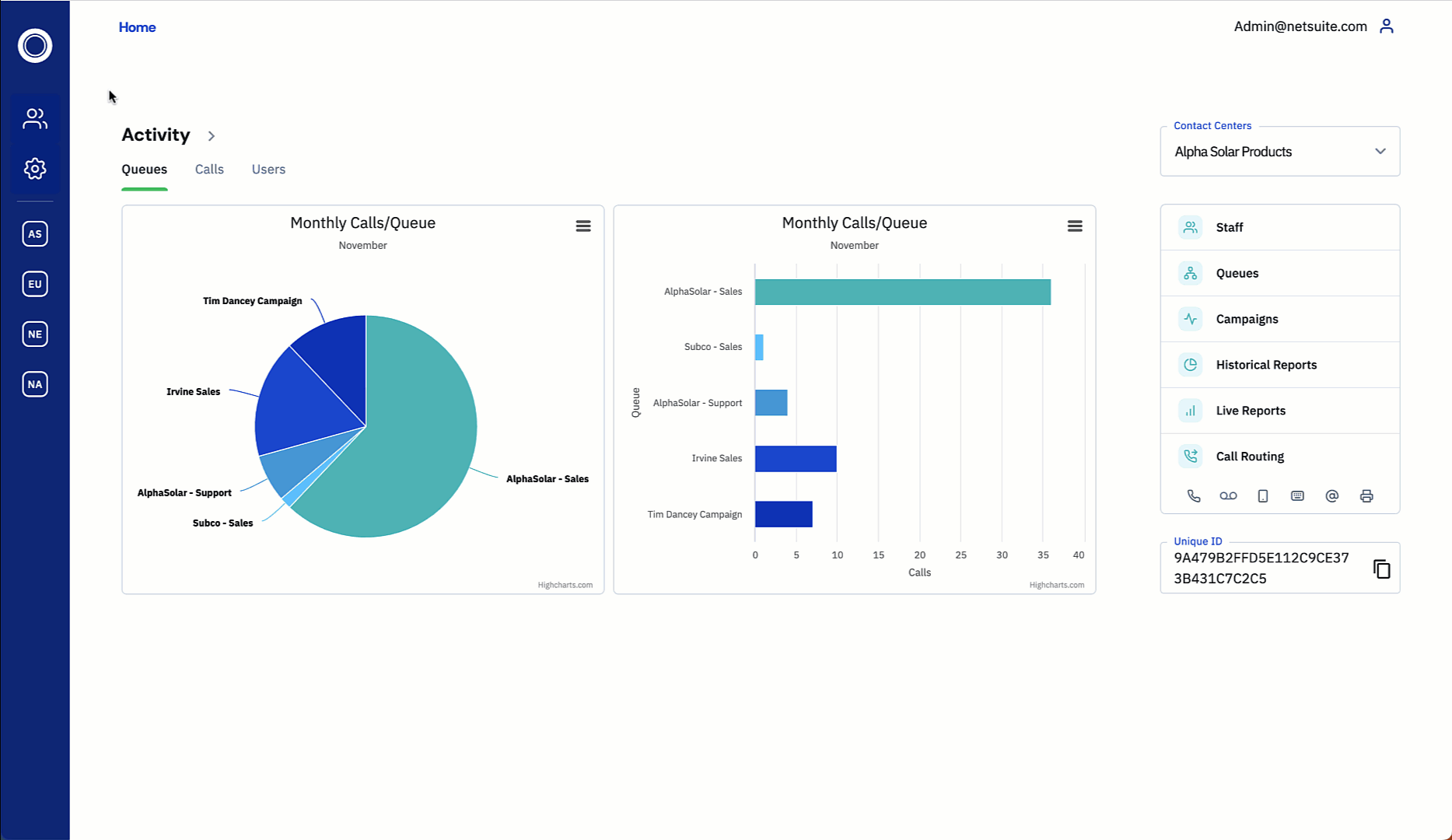
(Follow the GIF above for reference)
-
Select 'Staff' on the right-side shortcut or, expand the left-side menu, and select People > Users.
-
Click on 'New Staff'
-
Complete the General and Phone settings required under 'New Staff Member' (e.g., name, password, extension, avatar)
-
Click 'Done'.
Add a Role
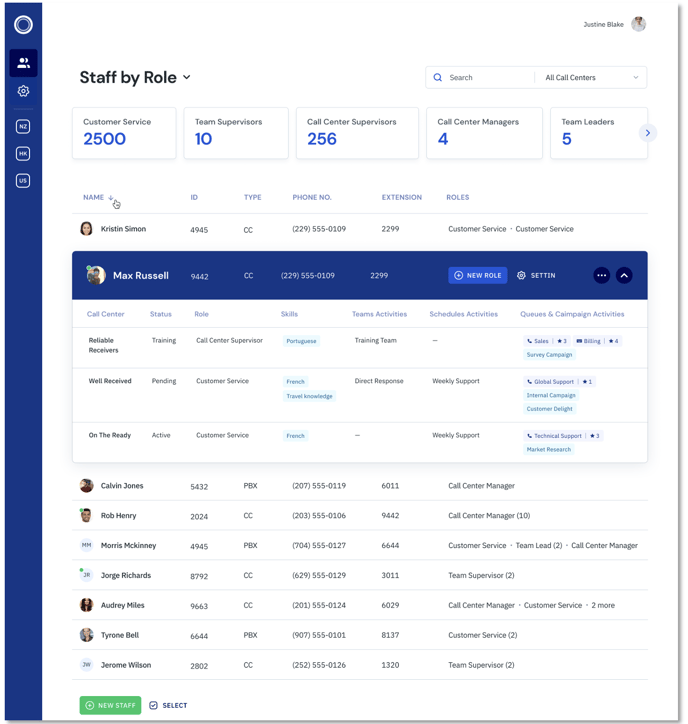
-
Find the newly created user and select the 'View Roles' icon
 on the right to assign queues, skills, and priorities.
on the right to assign queues, skills, and priorities.-
This will expand the user role to update assignments as needed.
-
Agent Assignment |
Description |
| Call Center: | Call center(s) that the user will belong to |
| Status: | Active, Training, or Pending. Users must be set to Active to have full functionality |
| Role: |
Customer Service: standard agent, no monitoring functionality. Can only view their own activities in the Contivio Live Dashboard. Team Supervisor: must be assigned to a team. Can only monitor other agents with customer service role. Can view all team members' activities in the Contivio Live Dashboard. Team Leader: must be assigned to a team. Can monitor other agents with customer service and Team supervisor roles on the same team. Can view all team members' activities in the Contivio Live Dashboard. Call Center Supervisor: can monitor any agent with customer service Role in the call center. Can view all Call Center members' activities in the Contivio Live Dashboard. Call Center Manager: can monitor any agent or supervisor in the call center. Can view all Call Center members' activities in the Contivio Live Dashboard. |
| Skills: | Predetermined skills. Must also be configured in IVR. |
| Team Activities: | Team assignments. Teams must be added under Workforce Management. |
| Schedules Activities: | Work schedule. Must be added under Workforce Management |
| Queue & Campaign: | Queue/campaign assignments (by channel). A Star rating of 1 to 4 is given for each queue, with 4 signifying high competence. 1 star is applied by default for any active queues. |
Staff Member Fields |
Description |
|
First Name: |
Must match employee ID in CRM. Required field. |
|
Last Name: |
Must match employee ID in CRM. Required field. |
| User Type: |
Contact Center User or PBX User. This is used for both billing and functionality purposes, as Contact Center Users will have far greater functionality within Contivio. Required field. |
|
User Group Restriction: |
Only needed if multiple user groups are set. This will determine which numbers can be used as an outbound caller ID. |
|
User Domain: |
Only needed if multiple domains are configured. |
|
Email Address: |
The user's email address that is used to email voicemails. |
|
Call Outcome Classification: |
Custom dispositions specific to this agent |
|
New Password : |
Password for the agent. Required field. (Agents using IP Phones must be configured with a numeric password) |
|
Confirm Password: |
Verify password. Required field. |
|
Time Zone: |
The local time zone of the agent |
|
Daylight Savings Time (DST): |
Choose whether or not DST will be observed for an agents time zone |
|
Call Waiting: |
Enables users to field multiple inbound calls simultaneously |
|
Extension Dialing Restrictions: |
Restricts agents from dialing extensions belonging to a different domain |
|
Options: |
User is allowed to opt in/out of the queue, use their personal number for outbound calls, allow the user to select outbound DID, the user is allowed to modify their offline phone number. Select from the drop-down list to enable one or more of these options. |
|
Phone Extension: |
4-digit internal extension to reach the user directly. If enabled in the IVR, external callers can also be routed directly to the user. |
|
Personal Phone Number: |
A number to call the user directly. |
|
Voice Calls Recordings: |
If set to “Do Not Care”, will follow queue logic. If not, can disable recording on the user level. |
|
Voice CRM Updates: |
If set to “Do Not Care”, will follow queue logic. If not, can disable CRM updates on the user level. |
|
Unattended Internal Calls: |
Contivio recommends "Route as per user preference", which will allow the user to determine where unanswered calls will route, or route directly to voicemail. |
|
Voicemail Notifications: |
Can email recordings (email address field must be populated) |
|
Outbound Only Caller ID: |
Caller ID for outbound calls |
|
Offline Phone Number: |
An offline number can be set to route calls to an off-network phone number, such as a land or a cell phone. |