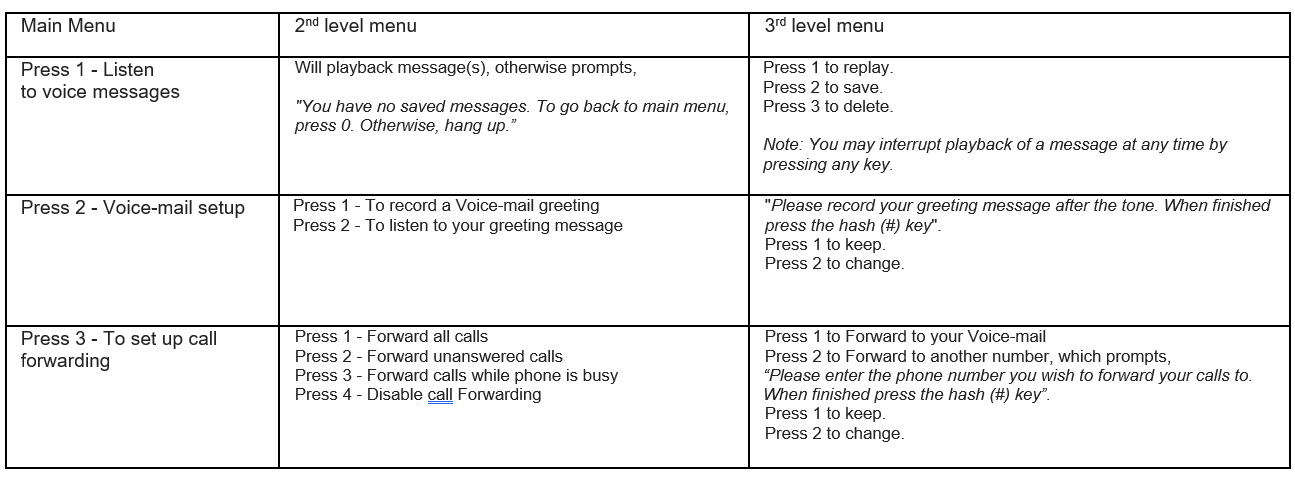Set outgoing message, access received messages, and set up call forwarding rules.
Personal Voicemail Setup
To configure a personalized greeting message, follow the instructions below:
- Click the Voicemail icon in the upper right hand corner of the app.
- Click the 'Dial Voicemail' button at the bottom of the app.
3. Once connected to Voicemail, click the keypad icon to open keypad.
4. Use the keypad to follow audio prompts to set up voicemail, record and confirm greeting.
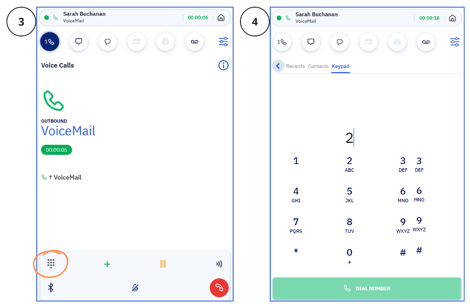
Personal voicemail has a greeting enabled by default which says: "Can't get your call right now, please leave a message."
Check Voicemail Messages via App Interface
1. Click the Voicemail icon in upper right hand corner of app.
-
- Icon will be displayed with a red ring if there are new messages.
2. Hover over voicemail information bar to display options: Listen, Save, Delete.

Check Voicemail Messages by Dial
- Dial *5 to call Voicemail.
- Press 1 to check your messages. The number of new messages received and the number of saved messages will playback.
- The date and time of the voicemail are announced. Playback will begin in order of the most recently received voicemail.
- During playback,
- Press 1 to replay.
- Press 2 to save.
- Press 3 to delete.
You can interrupt the playback of a message at any time by pressing any key.
Setup Call Forwarding Rules
Call Forwarding Rules can be applied from the voicemail menu or under "Settings"
- Dial *5 or click on the Voicemail icon in the upper right corner, then click the 'Dial Voicemail' button at the bottom of the app.
- When at the voicemail menu, press option 3 to set up call forwarding. Listen carefully to the menu prompts to:
- Forward 'All Calls'.
- Forward ‘Unanswered calls'.
- Forward 'When the phone is busy’.
- Disable Call Forwarding
Voicemail Menu Structure