The User Bar in Contivio is a key feature that allows agents to manage their status, calls, and queues efficiently. Here's how to navigate and use the User Bar to enhance your workflow.
Accessing the User Bar:
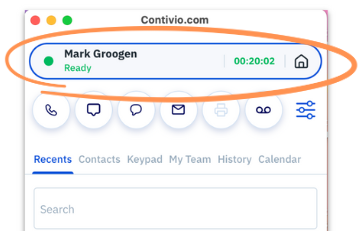
To access the User Bar dropdown menu:
- Click anywhere in the User Bar Tab located at the top of the application.
Key Features of the User Bar:
-
Log In/Log Out:
- From the User Bar, agents can easily log in and log out of the system.
- From the User Bar, agents can easily log in and log out of the system.
-
Changing Break Status:
- To change your break status, click on the ‘Breaks’ dropdown menu.
- Select the applicable break status (e.g., Lunch, Meeting, etc.) by clicking on it.
-
Private Calls:
- Switch to Private Calls mode, which allows you to remain available for direct calls by number or extension while being unavailable for queue calls.
-
Adjusting Outbound Caller ID (Identity):
- Modify your Outbound Caller ID (known as an Identity) to ensure the correct phone number is displayed when making outbound calls.
- Click on the Caller ID dropdown menu and select the desired phone number to use.
-
Queue Management:
- To manage the queues you are working in, use the Category dropdown menu. Click to select or modify the queue you'll be operating in (e.g., Sales, Support, etc.).
-
Managing Workload via My Work:
- Click the ‘My Work’ dropdown list to manage your Queue and Media assignments.
- Use the checkboxes to opt in and opt out of specific queues.
- To quickly select or deselect all queues, use the Check/Uncheck All option at the bottom of the Softphone.
The User Bar provides essential controls for managing your call center operations, allowing agents to switch statuses, adjust caller IDs, and configure their queues efficiently.
