As a supervisor, you have the ability to monitor your agents’ calls in real-time to ensure quality and provide support. Follow these steps to enable agent monitoring:
Step-by-Step Instructions:
-
Access the 'Contacts' List:
- Open the Contacts section within the Supervisor interface.
-
Find the Agent to Monitor:
- Scroll through the list or use the search bar to find the agent you wish to monitor. Once located, click on the agent's name.
-
Click the Monitor Icon:
- Click the monitor icon (indicated by a red eye) next to the agent’s name to begin monitoring.
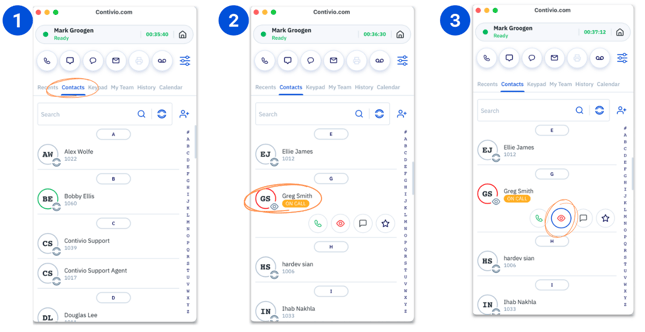
-
Monitor the Call:
- If the agent is on a call, you will see a "Monitor Call" notification. Click Accept to start monitoring the agent’s phone call.
- If the agent is not currently on a call, you can still monitor their status. When the agent answers a call, you will receive a "Monitor Call" notification.
-
Active Monitoring Confirmation:
- Once connected, the media window will show a green eye icon next to the agent’s name, indicating that you are actively monitoring the call.
-
Access Supervisor Controls:
- Click the dropdown icon (located below the home button) to access a list of additional supervisor functions, such as:
- Supervisor Whisper: Privately speak to the agent without the customer hearing.
- Barge In: Join the call and speak to both the agent and the customer.
- Call recording controls are also available in this menu for additional call management.
- Click the dropdown icon (located below the home button) to access a list of additional supervisor functions, such as:

By following these steps, you can easily monitor your agents’ calls and provide guidance as needed using the supervisor functions.