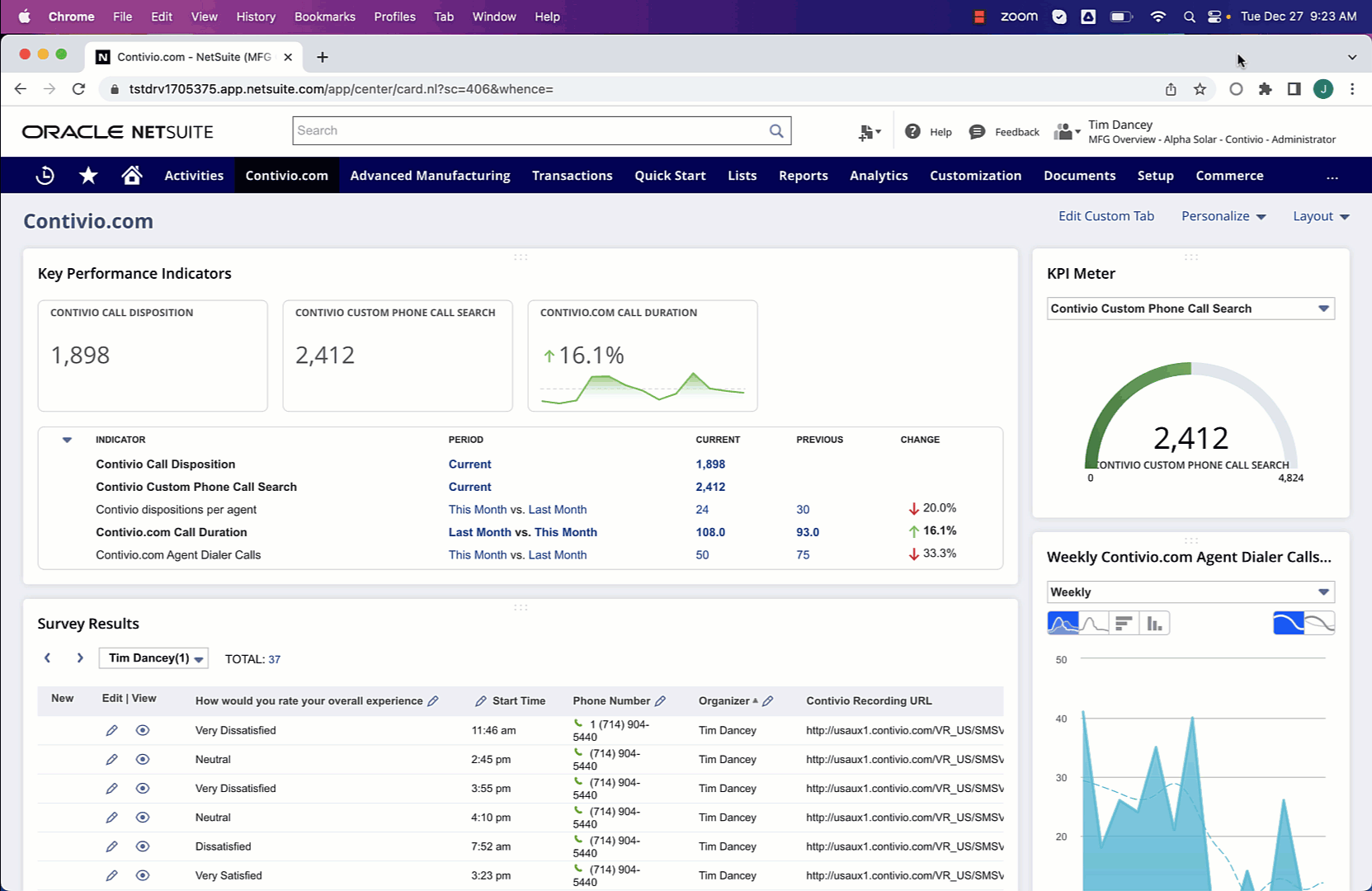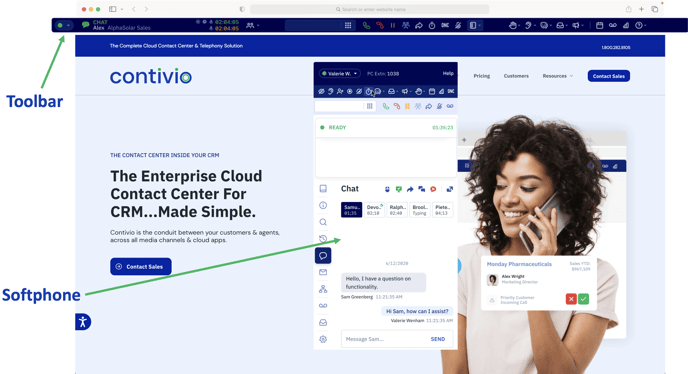Take a tour of the toolbar and get familiar with the terms used to identify features and functions.
You can deploy Contivio as either a floating softphone or toolbar that sits atop the web browser.
User Tip: To toggle between softphone and toolbar, you must first sign-out of the softphone, then sign-in from toolbar mode
Toolbar Mode
The Toolbar will sit at the top of your screen and will enable you to freely navigate between browser tabs and maximize your efficiency
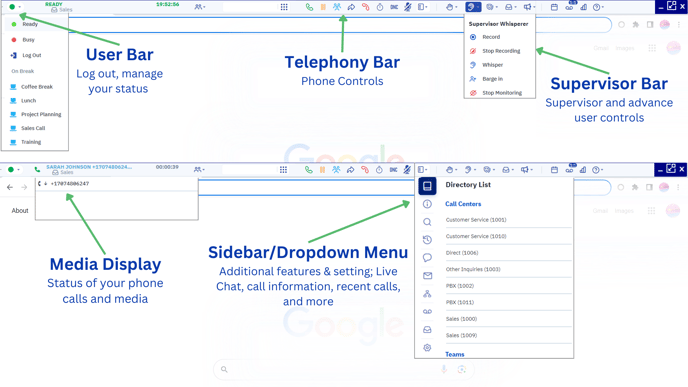
Summary of the sections highlighted in the screen-shot seen above:
- User Bar - Agents can log in and out, change their status from Ready to Busy, or select a specific break.
- Supervisor Bar - Allows management staff to monitor, "whisper" to the agent to help guide them through a call, or "barge in" and take over the call. You can start & stop recording calls.
- Telephony Bar - Numeric pad and telephony controls are used for call handling.
- Media Display Window - This shows the interaction the agent is currently handling. Phone calls will display the phone number of the contact, the agent name for agent-to-agent calls, or the e-mail address for handling chat interactions. The media display window is also used for conference call control, placing individual lines or parties on hold or dropping them from a conference call.
- Side Bar & Dropdown Menu - Agent Directory and expanded sidebar menu options are available to agents for additional features and functionality, such as entering notes or a disposition for the interaction handled.
- Media Notification - The screen notification will display information about an incoming call, and give the user the option to accept or decline the call.
Logging in to the Toolbar on Mac
- Click/Check the toolbar box inside the Chrome Extension
- Refresh the browser
- In the Contivio Toolbar click 'Log In' and enter your credentials