Use this guide to build an agent scorecard (your QA rubric), attach it to a Contivio AI Profile, and apply that profile to specific queues (inbound and/or outbound). This article reflects the simplified scorecard builder introduced in late 2025.
Who this is for
Admins who want consistent, lightweight QA for calls—e.g., tracking rapport, required statements, and call handling quality.
What you’ll need
-
Admin access to Contivio.
-
(Optional) NetSuite integration enabled if you want AI results written back to CRM.
Create a Scorecard
-
Open the Admin Portal
Navigate to the selected Call Center → Productivity Tools → Score Cards.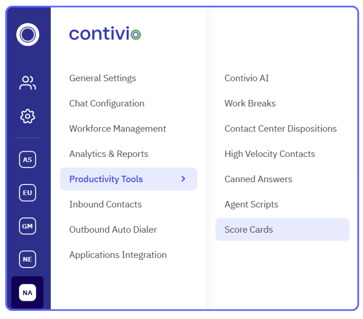
-
Create a new scorecard
Click New and give it a clear name (e.g., Scorecard -Support).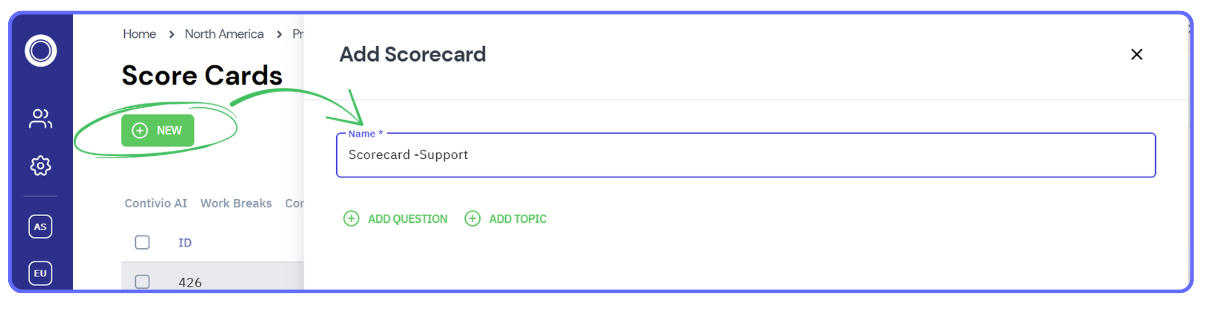
-
Add questions
Click Add Question, then type into the Question Label field for each criterion you want to evaluate (e.g., Did the agent connect on a personal level?).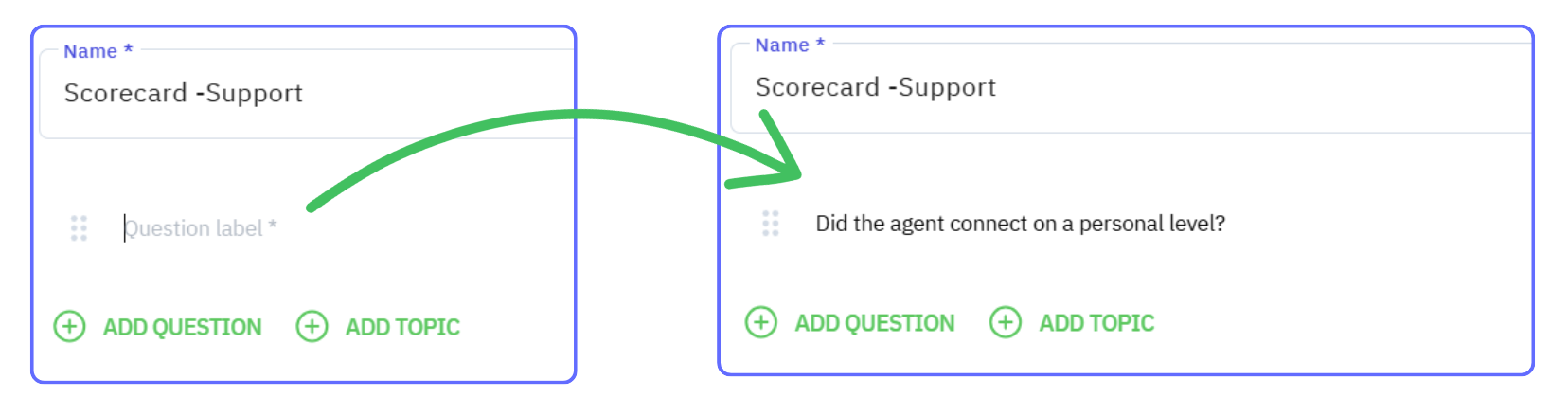
-
Define the answer scale with labels and values
Answers use the formatLabel=Value(type then hit 'enter' on your keyboard). Examples:
-
Yes=1andNo=0for binary questions. -
Weighted examples:
Excellent=3, Satisfactory=1, Needs Improvement=0.
Tip: Values determine the total score. Use higher values to weight more important questions.

-
Repeat for all questions
Keep questions short and unambiguous. You can mix Yes/No with scaled answers within the same scorecard. -
Save the scorecard.
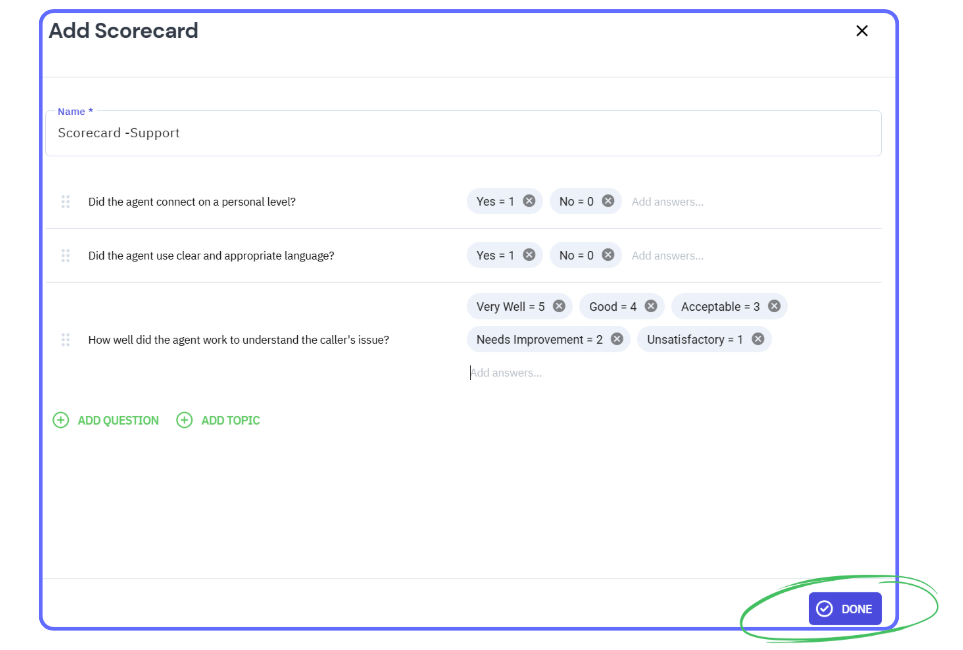
Attach the Scorecard to an AI Profile
-
Create or edit an AI Profile
From Productivity Tools, go to Contivio AI → Profiles, click New (or edit an existing profile). Give the profile a descriptive name.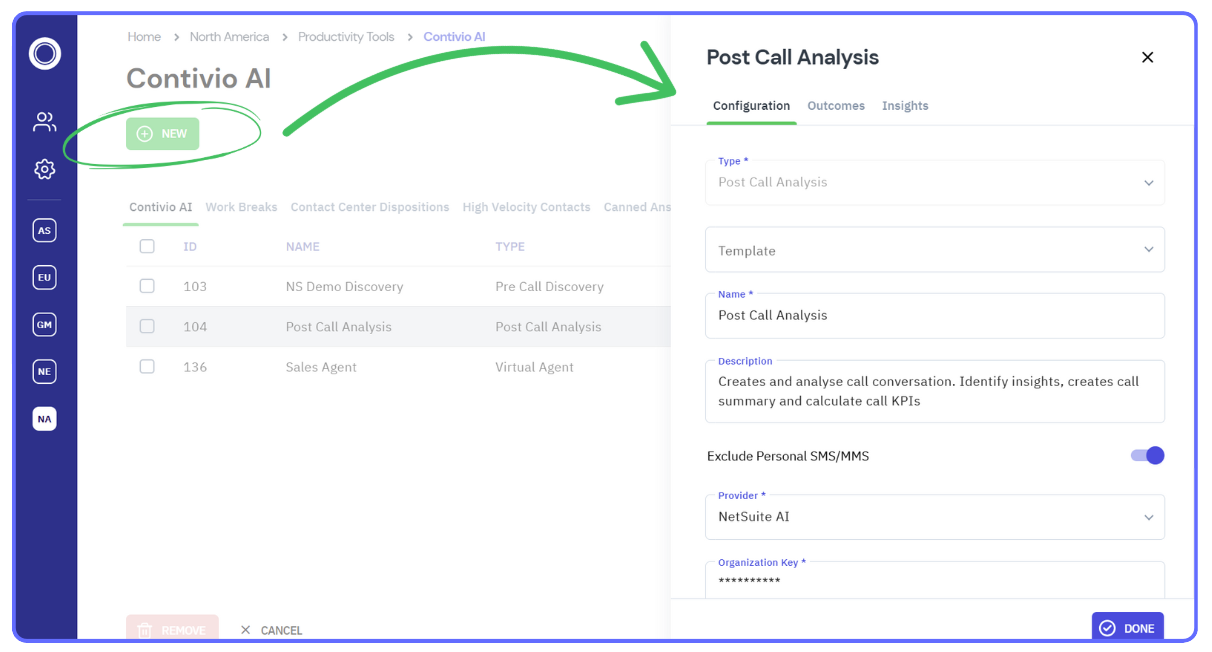
-
Enable Scorecard
In the Outcomes tab, enable Scorecard and select the scorecard you created.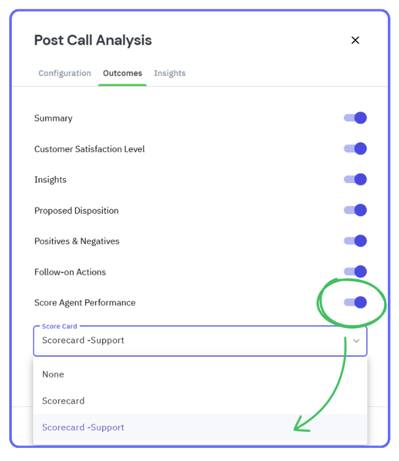
-
Save the AI Profile.
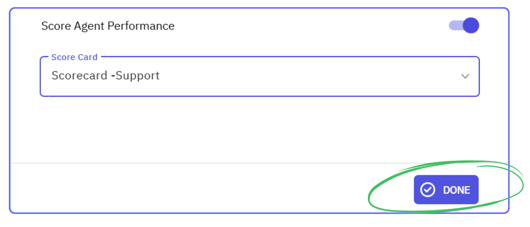
Apply the AI Profile to Queues (Inbound/Outbound)
-
Open the queue(s)
Go to the selected Contact Center → Inbound → Contacts Queues, then open each queue you want to use this profile with by clicking the pencil icon .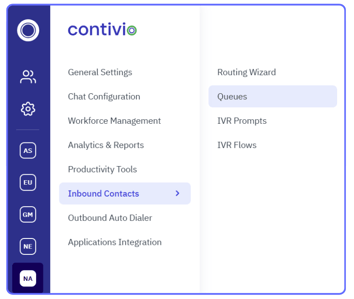
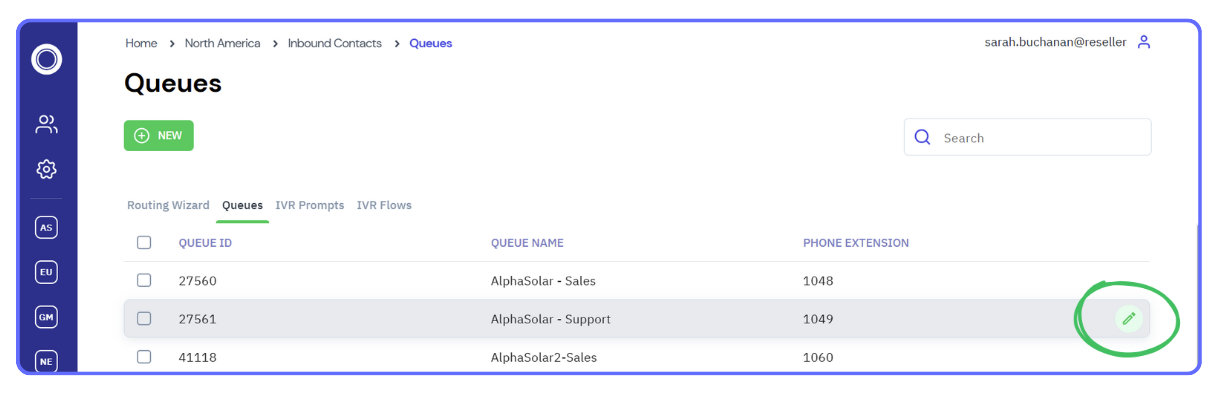
-
Assign the profile
In the queue editor, open Voice → AI & CRM tab and change AI Profile from As per Contact Center settings (default) to your new profile—for both Inbound and Outbound as needed.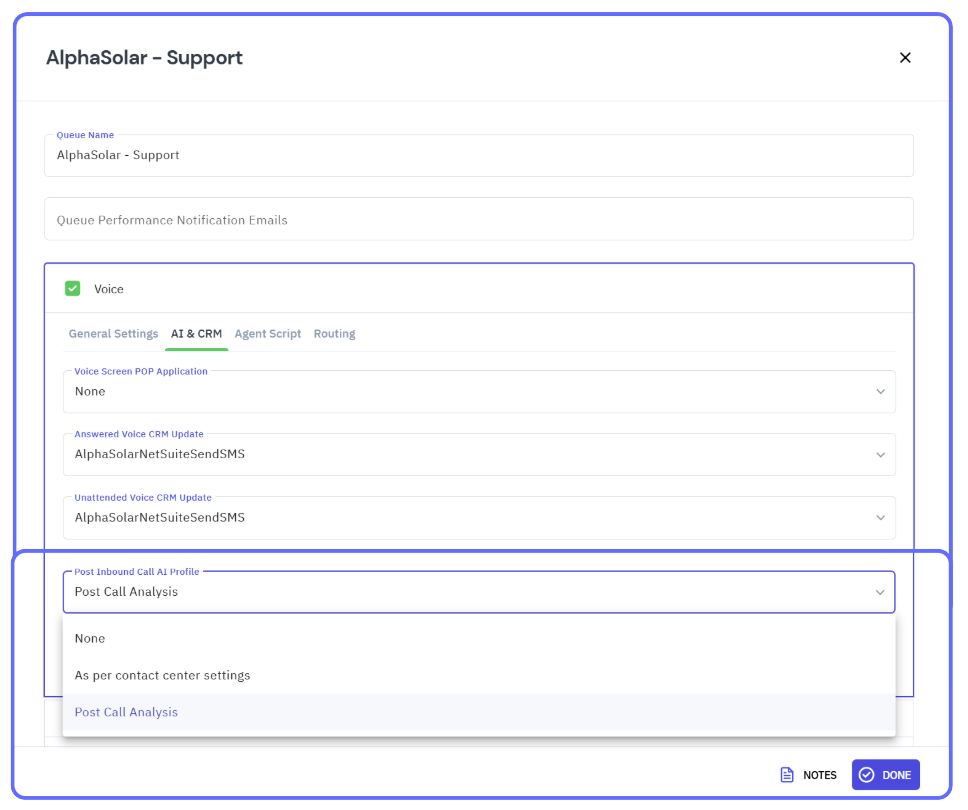
-
Repeat for other queues and Save.
Note: Other queues will continue to use the default profile unless you explicitly change them.
How scoring works (quick reference)
-
Each answer’s Value contributes to the Total Score.
-
Binary example: 5 Yes/No questions with
Yes=1, No=0→ Max score 5. -
Weighting: Increase a question’s value (e.g.,
Yes=3) to make it count for more points.
Troubleshooting
-
I don’t see scores yet. Give it a few minutes after call end; confirm the correct AI Profile is assigned to the queue (Inbound vs Outbound).
-
Scores look off. Re‑check answer Values (
Label=Value) and ensure the intended weighting. -
Wrong queues scoring. Verify each queue’s Voice → AI & CRM tab isn’t still using the default profile.
-
CRM not updating. Confirm your CRM write‑back settings and that the integration is active.